- Your cart is empty
- Continue shopping
Add Product -Variable Product
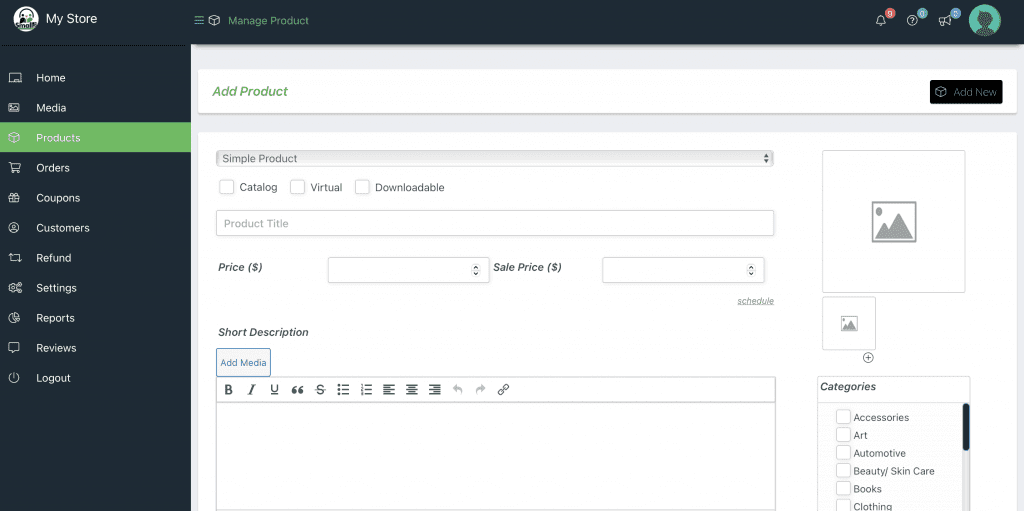
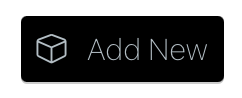

Select the product type as Variable Product
Variable Products are single products that have a variation(variations are this like colour, size and so on). If your Product is not a Variable Product the Follow our Guide on How to Add a Simple Product
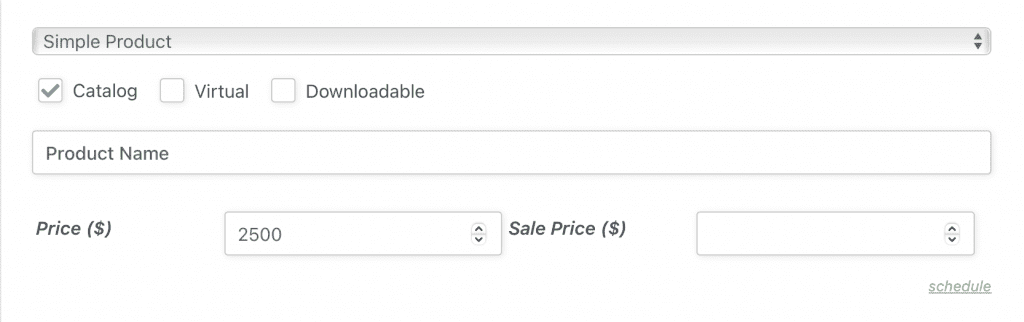
Next Select Catalog and enter the Product Name, Price and other Details
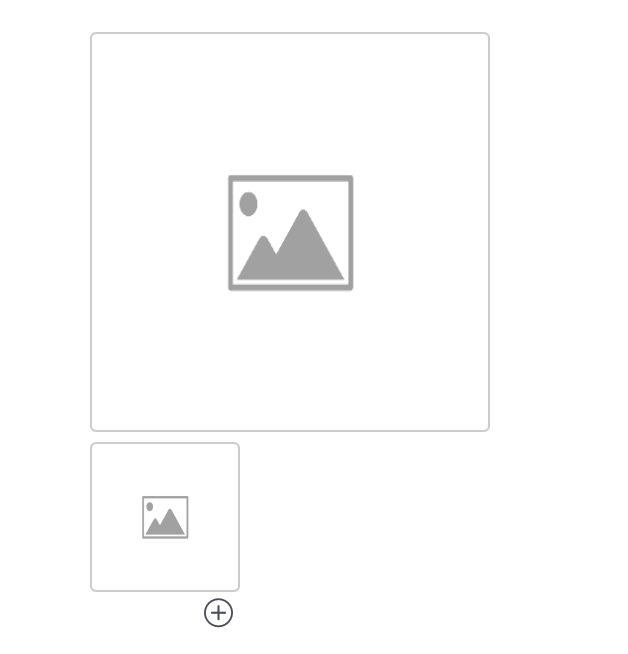
Now click on the image section on the right to add the Product Image(s)

Click Select Files and upload your Product Image
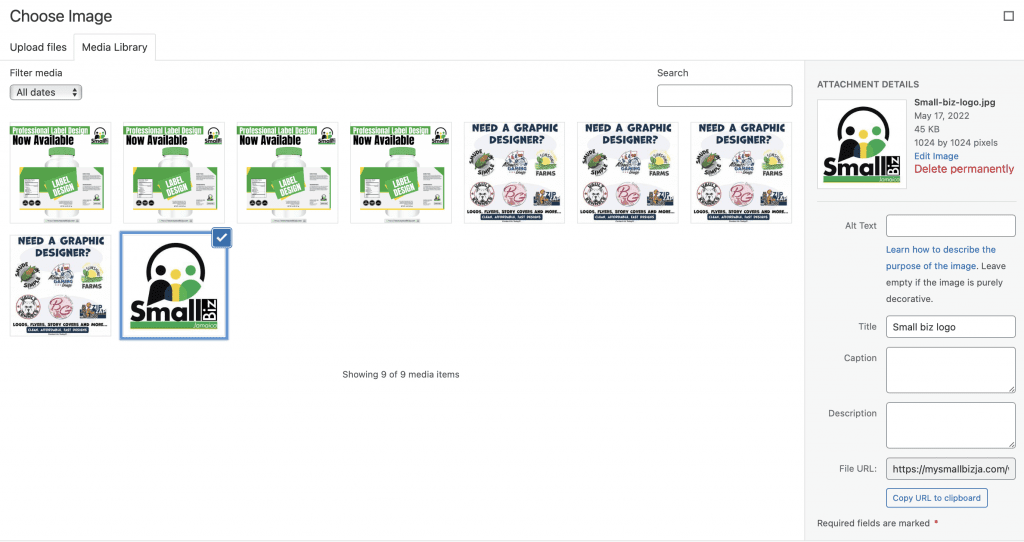
If you already have the product image uploaded you can click Media Library at the top to see and select the product Image from your Media Gallery
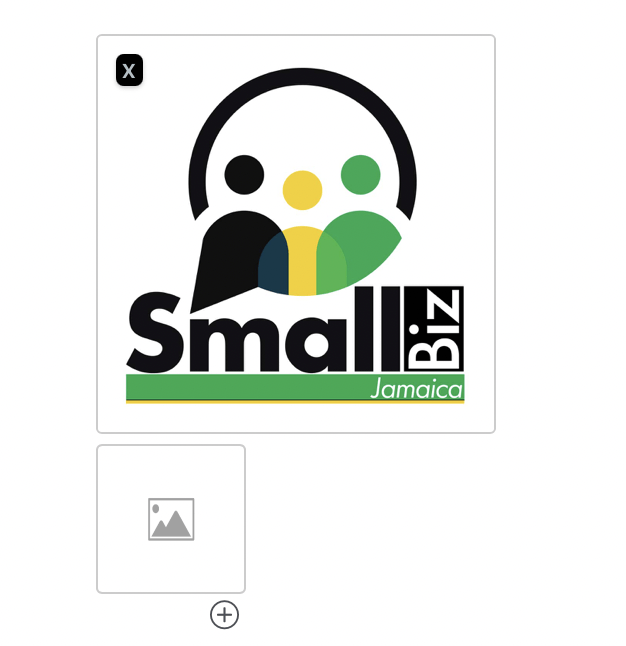
Click Save and your product image will be updated
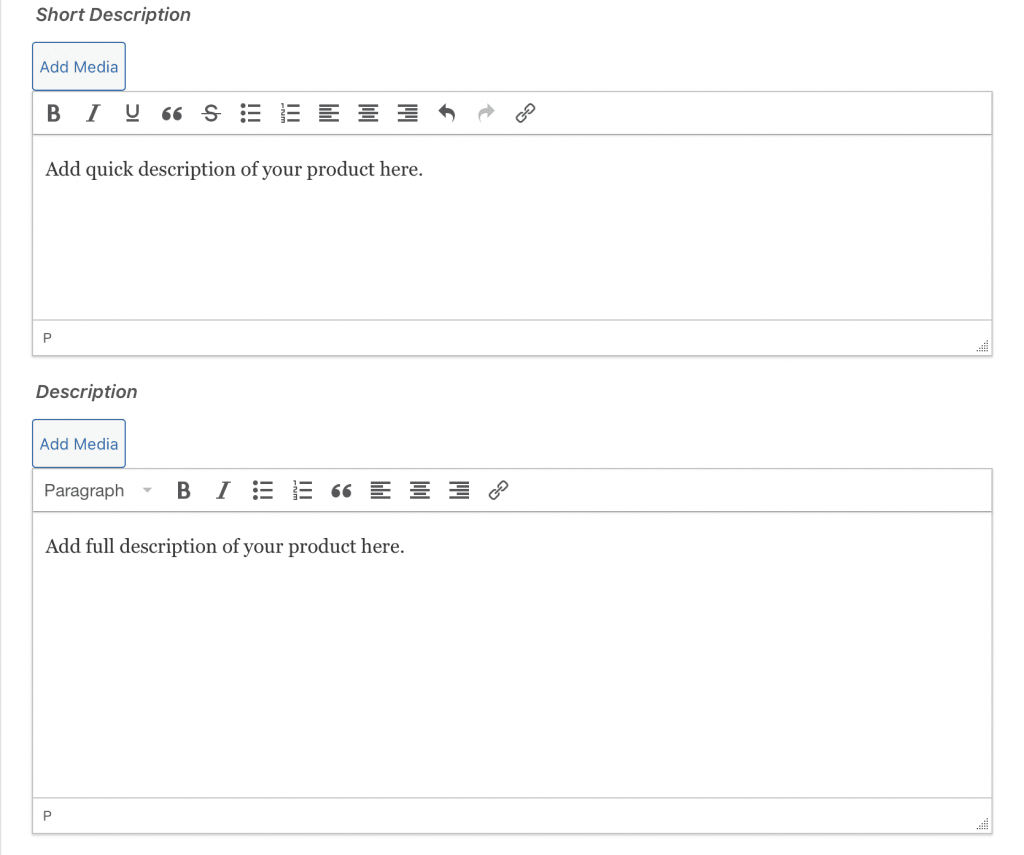
Ensure to Update the product Short Description and the Full Product Description
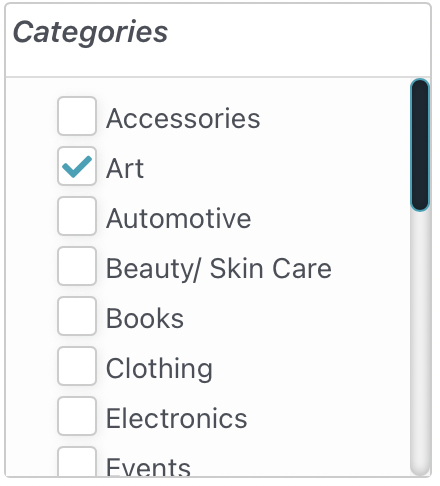
Click the Category that the product belongs to. If you don’t see it there after scrolling then you may click Add New Category and add it there
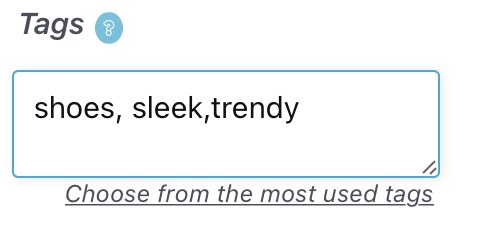
You may also add product tags or leave them blank if you like
Inventory #
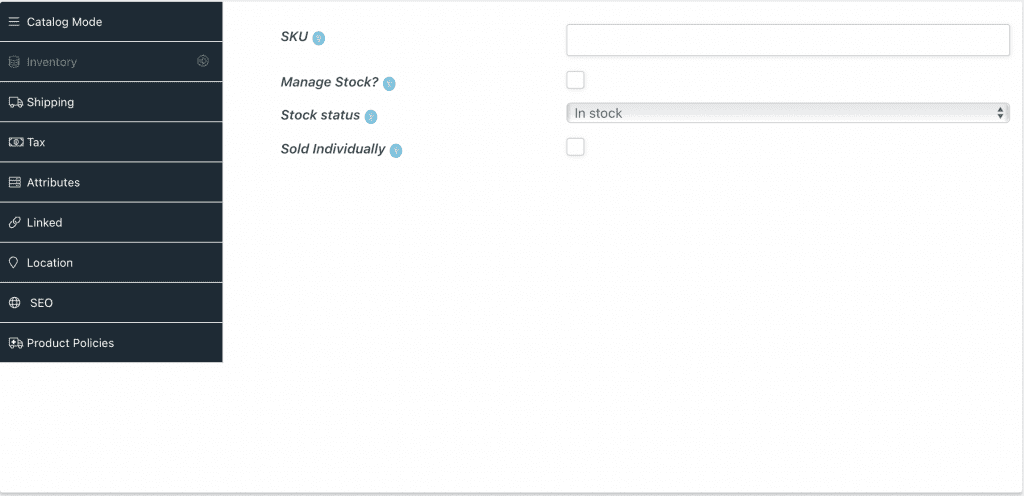
You can create or assign SKU short for stock keeping unit, is used by retailers to identify and track its inventory, or stock. A SKU is a unique code consisting of letters and numbers that identify characteristics about each product, such as manufacturer, brand, style, color, and size.
You may also leave the SKU field blank
If you have a set quantity of an item you can click Manage Stock and enter the amount you have. This way customers won’t order more than you have available. You can also leave blank if you like.
Shipping #
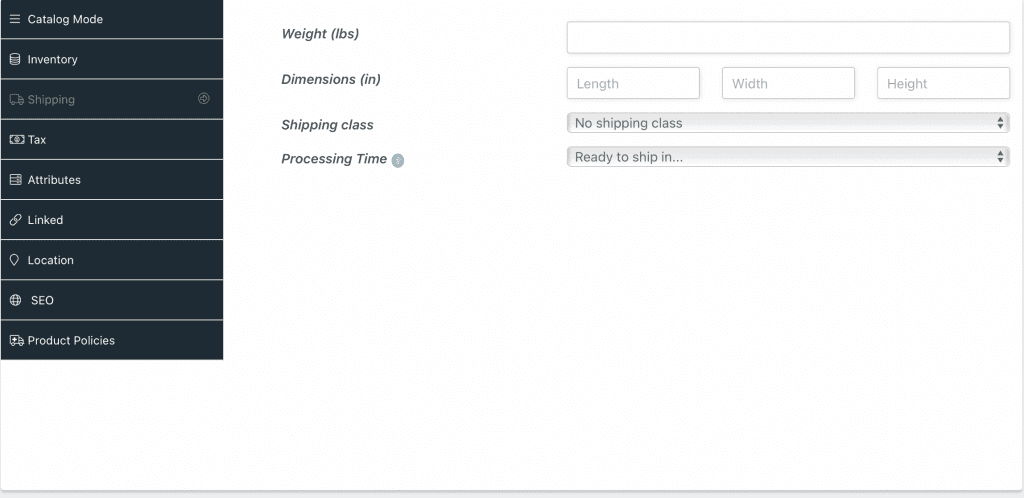
You can add the Product Dimensions and Weight
You can leave Shipping Class as the default.
You can leave Processing Time as is or Change if you have a product that has to be made or customised and will take time to be available to the customer.
Tax #
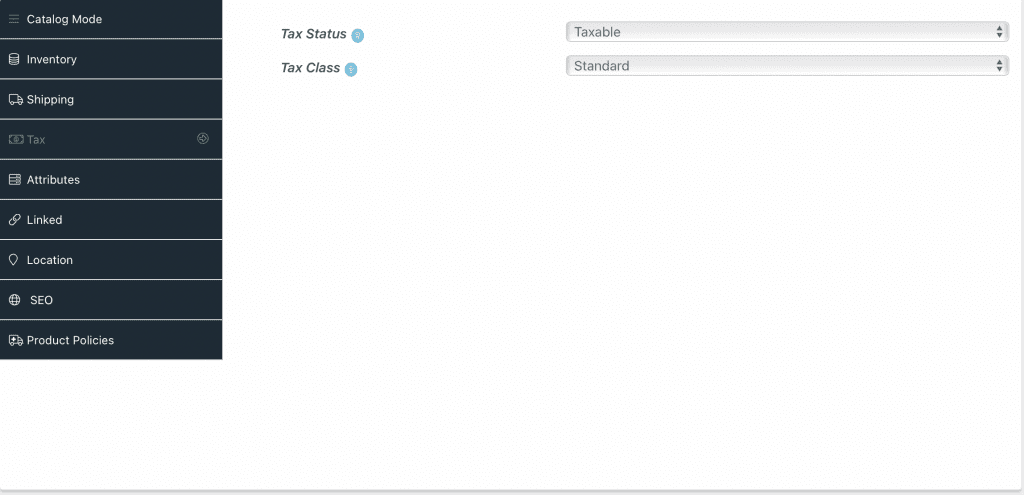
You can apply a tax to this product. We recommend leaving it as Non Taxable
Attributes #
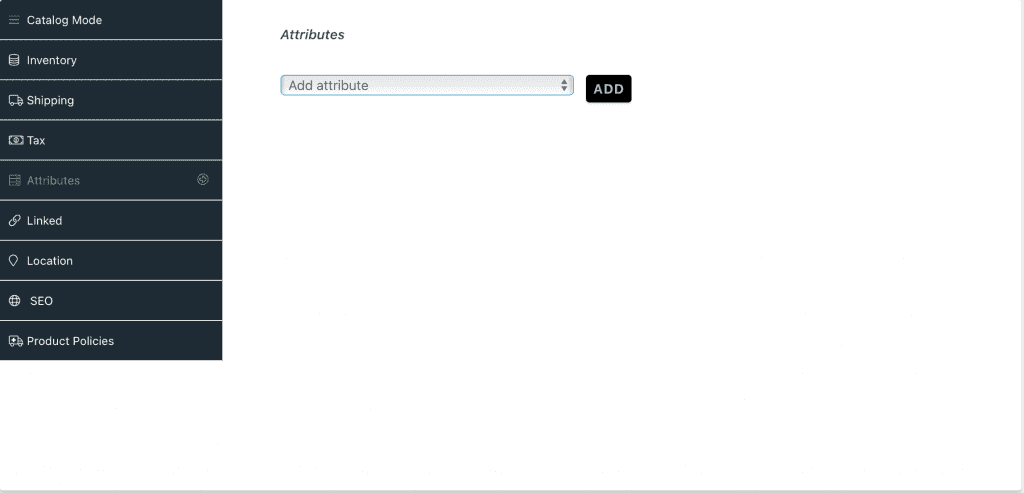
Click Add to add a New Attribute
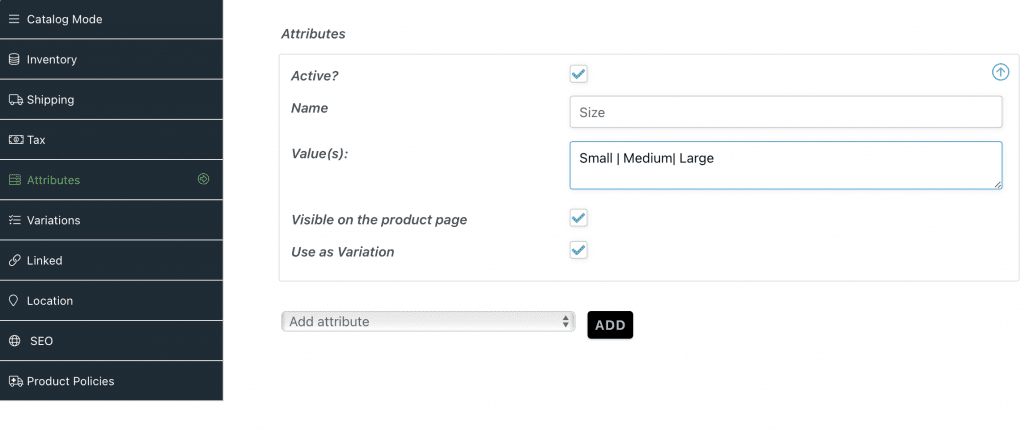
Select Active
Enter the name for example Size (for a size attribute)
Add the Values separated by | as seen here ” Small | Medium | Large “
Ensure that Use as Variation is Selected and hit Save
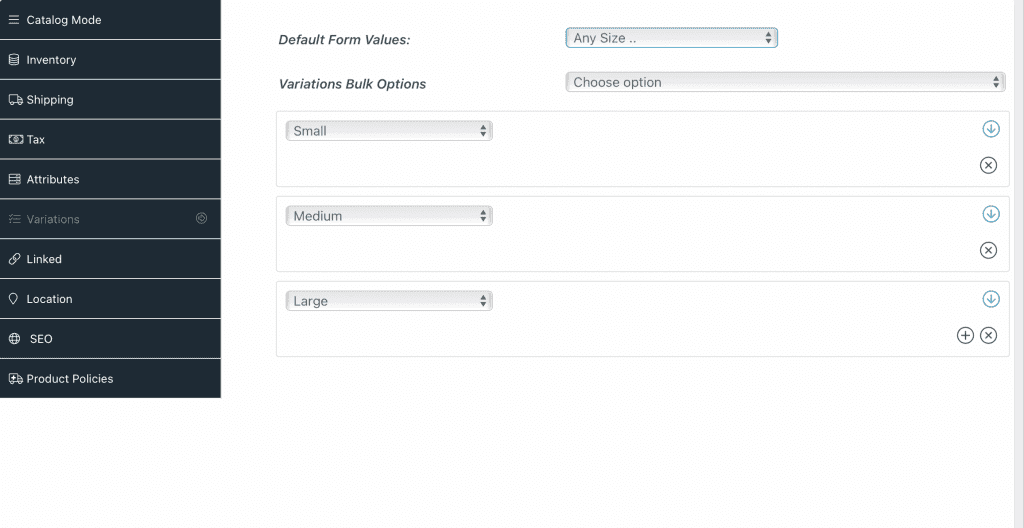
Go to the Next Tab “Variations“
We have three variations so we will add three rows and edit each to show each variation as shown in the image to the left
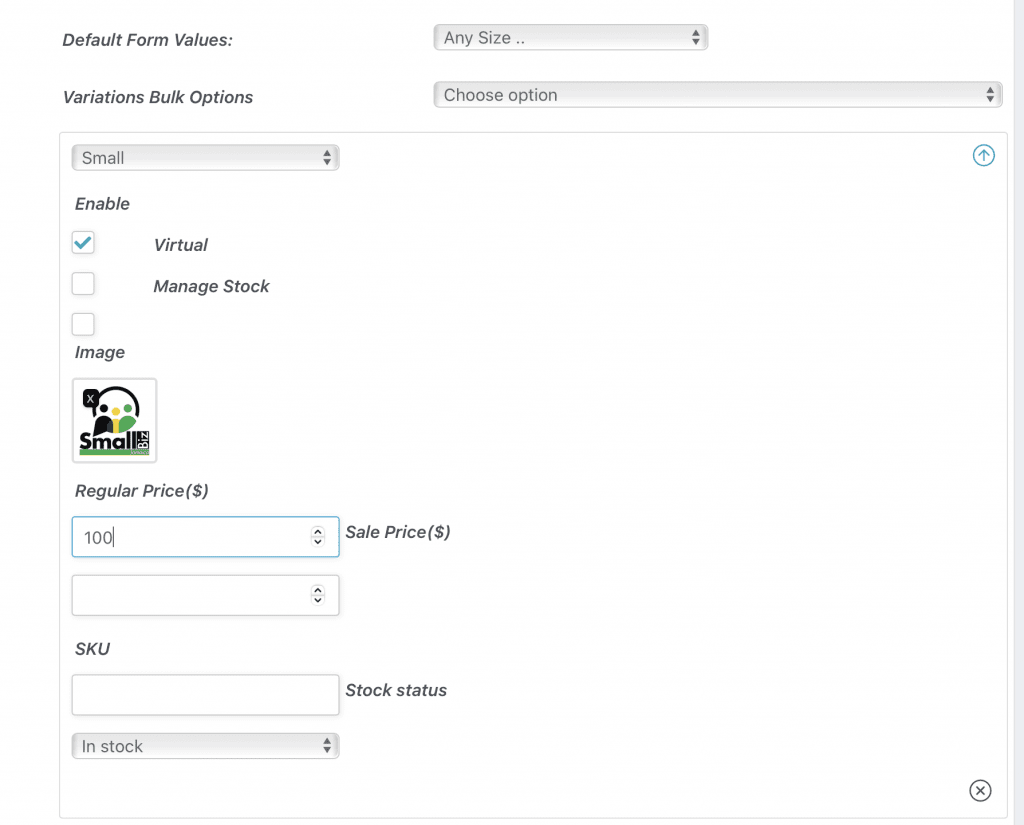
Select Each Variation and edit the Price
As seen in the example for Small we add the price as 100
Linked #
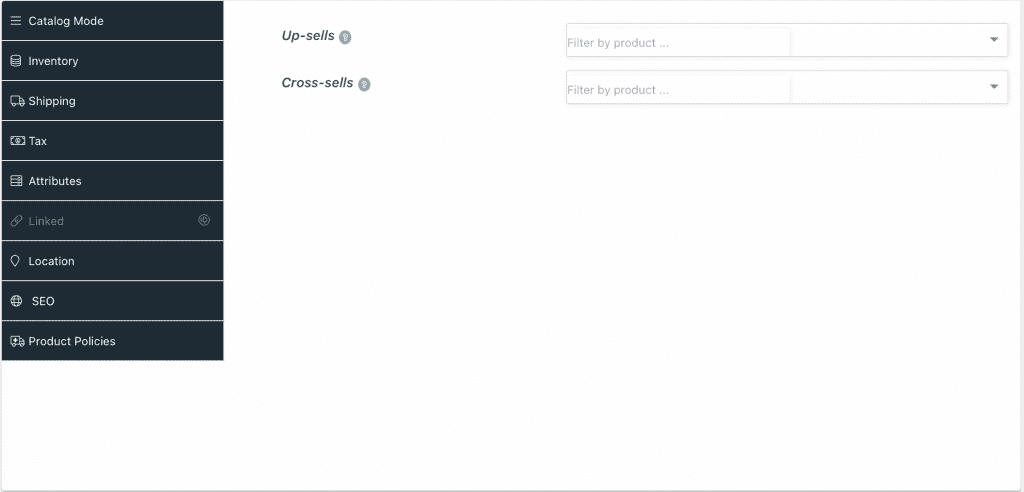
You don’t need to change this Setting. But if you wish to change then see the meaning of each below.
Up-sells are products which you recommend instead of the currently viewed product, for example, products that are more profitable or better quality or more expensive.
Cross-sells are products which you promote in the cart, based on the current product.
SEO #
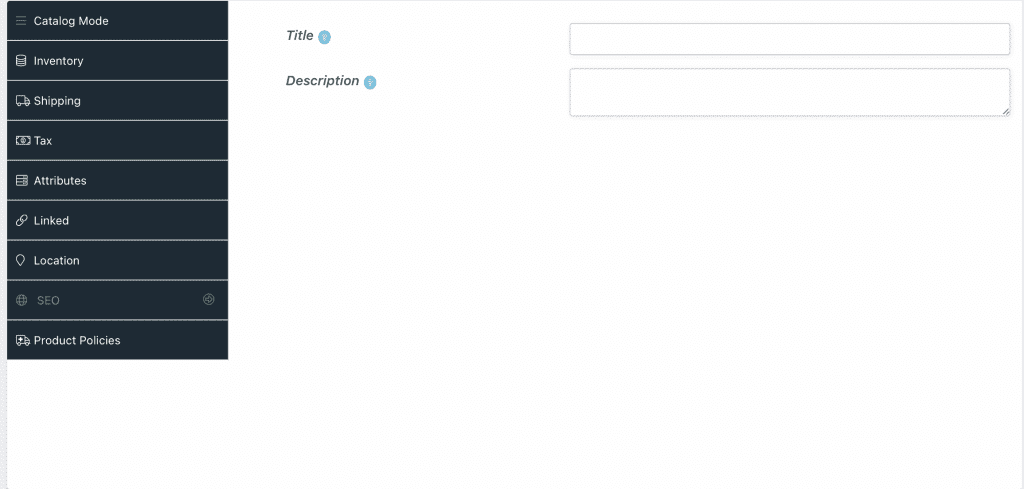
You can add your product Title and Description here for SEO
Search engine optimization (SEO) is how you help customers find your product when they search on Google and other Search Engines. By optimizing your keywords, you’ll drive more traffic to your page and generate more sales.
Product Policies #
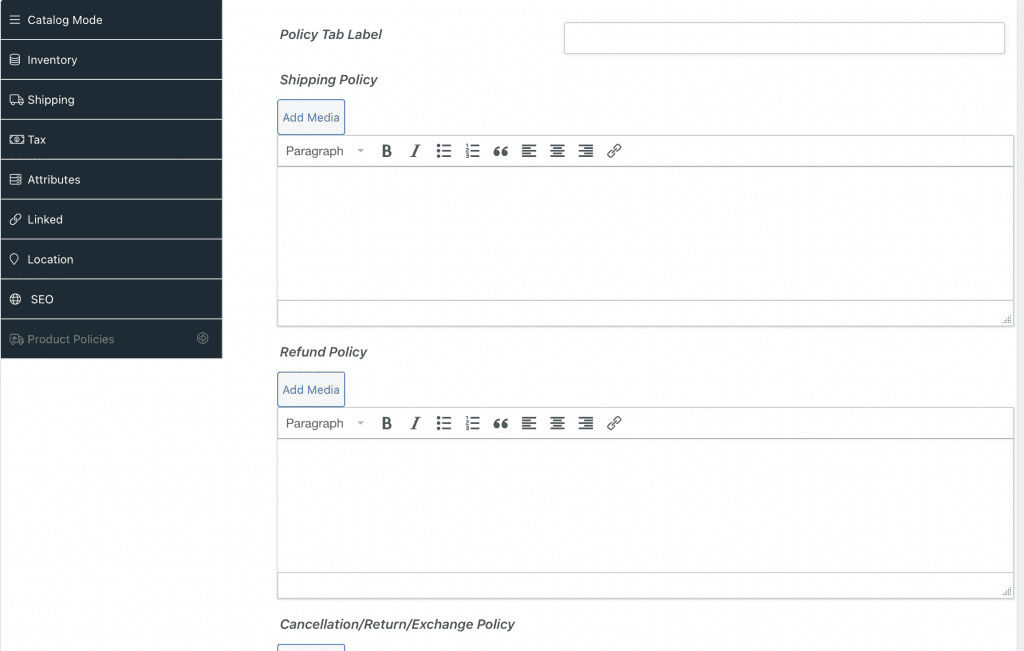
Here you can add or edit your Shipping, Refund, Cancellation Policy Specific to that Product.
Powered by BetterDocs




